Welcome to this explainer on our digital platforms. This guide will tell you how to register for our member Single Sign-on making it easier to access all our different platforms. We will also explain what these platforms are and how we use them.
workers.coop aims to be transparent in what we do and how we do it, so all files are stored centrally in NextCloud and all members discussions take place on Discourse. Check out our Communications Policy for more information.
Single Sign On (SSO)
We believe in open source technologies and our SSO makes it easier to link all these different platforms together. So you only need to remember one password!
We recommend sticking with one email address across platforms. NB if you’re having any trouble, check which email you’re using!
Step 1: All new members are sent a special link to create an SSO account and this can be shared with all members of your co-op. If you cannot find this link please contact John or Sam and they will send it you.
Step 2: Click on the link, it will take you to: auth.workers.coop where you can fill in you details and once submitted you will receive an email which you must click on to confirm.
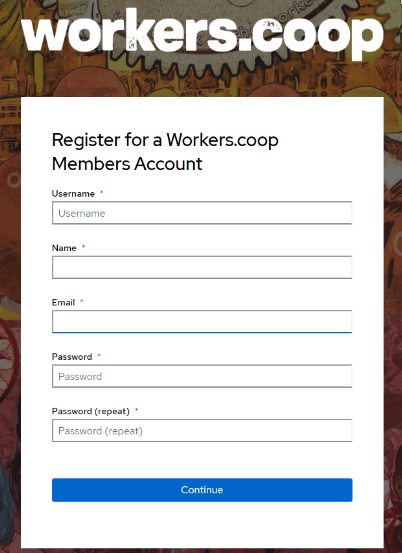
Step 3: When you click on the email button to confirm or whenever you log-in to auth.workers.coop you will see our “applications” we may add more of these in the future.
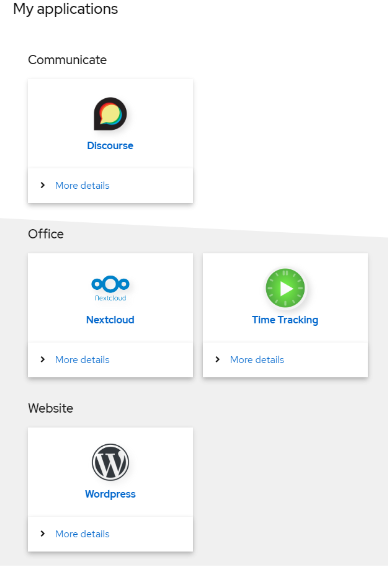
Step 4: All our platforms or “applications” have similar processes, if you do not already have accounts when you click on the icon’s you will be taken to that platforms home page.
forum.workers.coop (Discourse)
Click on the orange “sign-up” button usually in the top right, don’t create a new account, Login “with Members SSO.
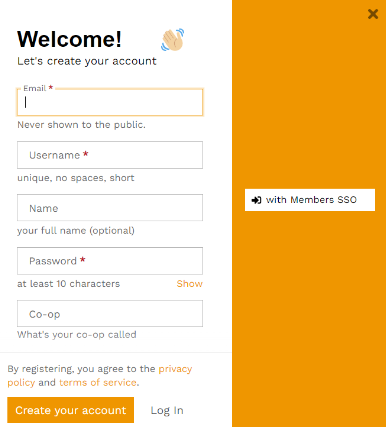
www.workers.coop (website)
Click on the black “sign-in” button usually in the top right, don’t create a new account (you seeing a pattern). Click on the Login “with Open ID Connect”.
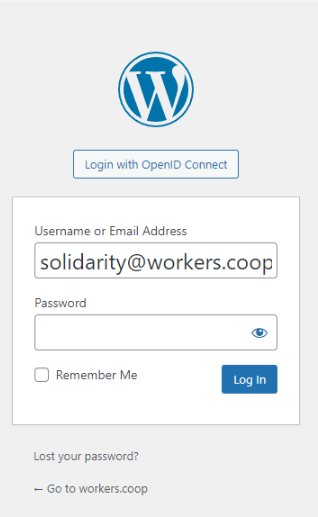
office.workers.coop (NextCloud)
Click on “Login with Members SSO”
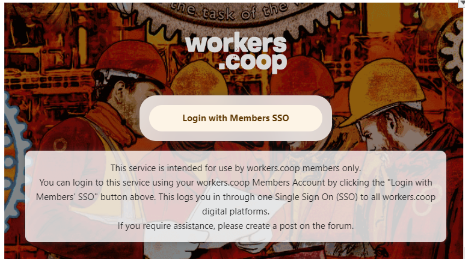
What do we use all these platforms for?
The Forum (Discourse)
is our online space. Some is accesible by anyone other bits are member only. Its where most of our communication and organising take place. So if you are not sure what is going on, log-in and check it out.
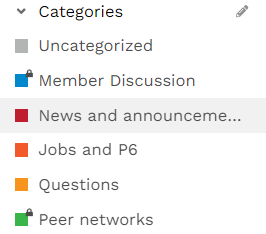
Looking at the left hand side you will see all the different categories:
- Member discussion – This is where we ask for feedback, share member only content and working groups organise their work and make decisions between meetings.
- News and annoucments – These are public facing annoucements, lots of events posted here
- Jobs and P6 – A place check if you are looking to share job vacancies or trade with other worker co-ops.
- Questions – Whether questions about workers.coop or questions about worekr coops post them here
- Peer Networks – This is a members only space to learn, share and commiserate with people in similar roles or co-ops.
- Messages and Personal Chat – For group and personal messaging
- Groups – To access our different working groups, and if you don’t see all this content you may not have been set as a member, if so request access via the Member Group.
NextCloud
This is where we store all our shared files, its like Google Drive or Dropbox. All members can access certain files from the Group folder “member”. Some however are restricted to particular working groups and can only be accessible if you are a member of that group. See this guide for how to use Nextcloud.
- The ‘Guides and Handbook’ folder contains our How Tos, Guides, Policies and Templates.
- The ‘Logo and Visual ID’ folder contains logo artwork.
- Meeting minutes and agendas can be found in the ‘Meetings’ folde, we are very open and transparent in our decision making.
If all this is a lot to take in or you get stuck, Sam is very happy to walk you through the process so book in a chat anytime book here.
